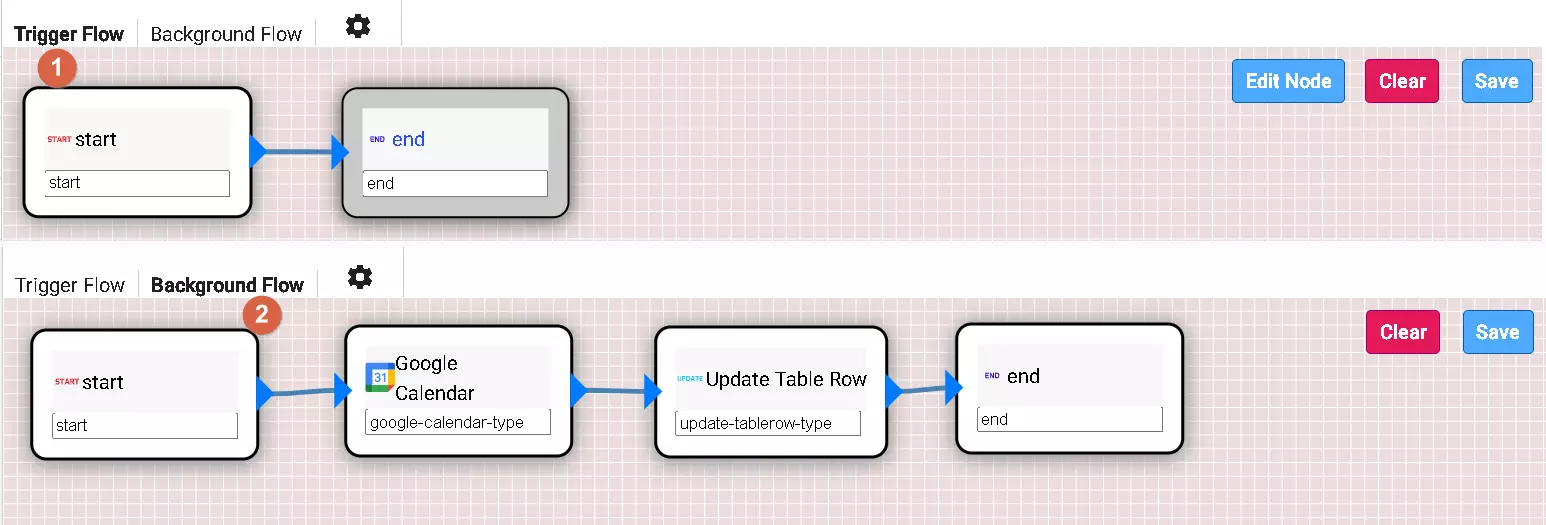DMflow.chat Workflows: Master Form Management (Ultimate Guide)

Creation at: 2024-07-23 | Last modified at: 2024-07-23 | 2 min read
A Comprehensive Guide to DMflow.chat Workflows: The Ultimate Solution for Form Management
In this article, we will delve into how to use DMflow.chat workflows to solve form management issues and detail the functions and uses of each node.
Triggers and Background Execution
DMflow.chat workflows are mainly divided into two parts: triggers and background execution. Each has its specific purposes and functions.
Triggers
The purpose of triggers is to determine whether a process needs to be executed. Here is a brief introduction to various trigger nodes:
- IF Node: Used to determine the process direction.
- ASSIGN Node: Used to insert values.
- RESPONSE Node: Uses a large language model to respond.
- ERROR Node: If the conditions are not met and the process reaches the ERROR node, the process will terminate directly.
- STOREQUERY Node: Satisfies the two-stage input requirements for multimedia (since images and text from different channels cannot be sent all at once).
Once the process successfully reaches the END node, the background execution phase will start.
Background Execution
The background execution phase includes the following functional nodes:
- IF and ASSIGN Nodes: Same functions as in triggers.
- LOOPS Node: Splits data sets into individual items for processing.
- SEARCH, INSERT, UPDATE, DELETE Nodes: Correspond to query, add, update, and delete operations for forms.
- NATIVEUTILS Node: Provides default utility functions, such as converting files to presigned URLs. Future features will include calling document Q&A functions like RAG.
Additionally, various service call nodes are provided, such as:
and custom HTTP endpoints.
These nodes require your API key or OAuth2 login.
Common Issues and Solutions
If you encounter issues during use, please first ensure that the required API key or OAuth2 information for each node is correctly configured. If the issue persists, contact our technical support team for assistance.
Through this introduction, we believe you have mastered how to efficiently use DMflow.chat workflows to optimize form management operations. If you have any further questions or need more in-depth guidance, feel free to contact us.
Example
Below is a simple calendar insertion and synchronization with Google Calendar.