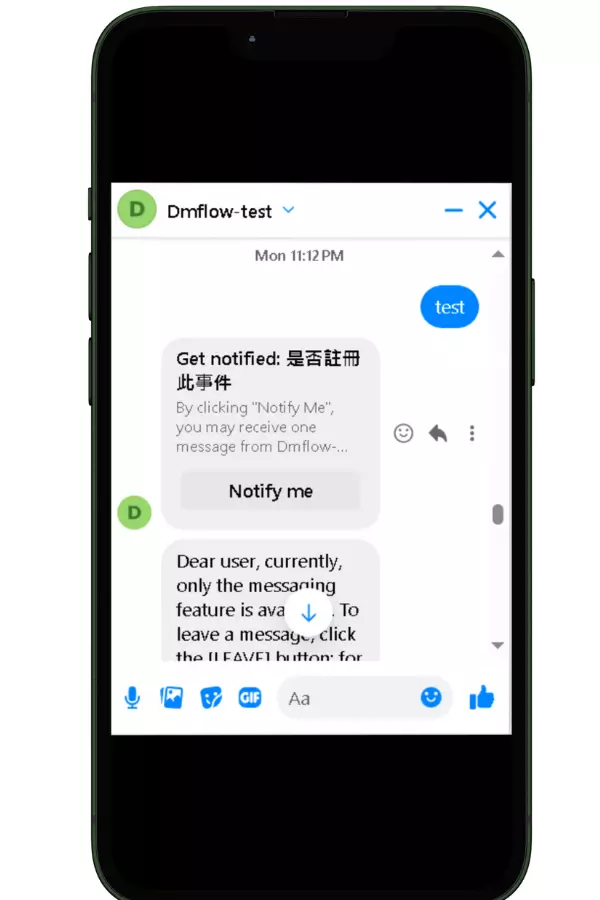Facebook Notifications: Master One-Time & Recurring Alerts

Creation at: 2024-07-22 | Last modified at: 2024-07-23 | 2 min read
How to Use Facebook Broadcast Notifications? One-time Notification? Recurring Notification?
How to Enable Facebook One-time Notification
The Facebook One-time Notification feature allows businesses to send a one-time notification to users, which is useful for promotions, event reminders, or important announcements. Here are the steps to enable One-time Notification:
- Find the “Messaging” option in your fan page management backend.
- Click on the “Advanced Messaging” option.
- Select the “Edit One-time Notification” setting.
- Confirm and enable the One-time Notification feature.
Here are the step-by-step images to complete the process:
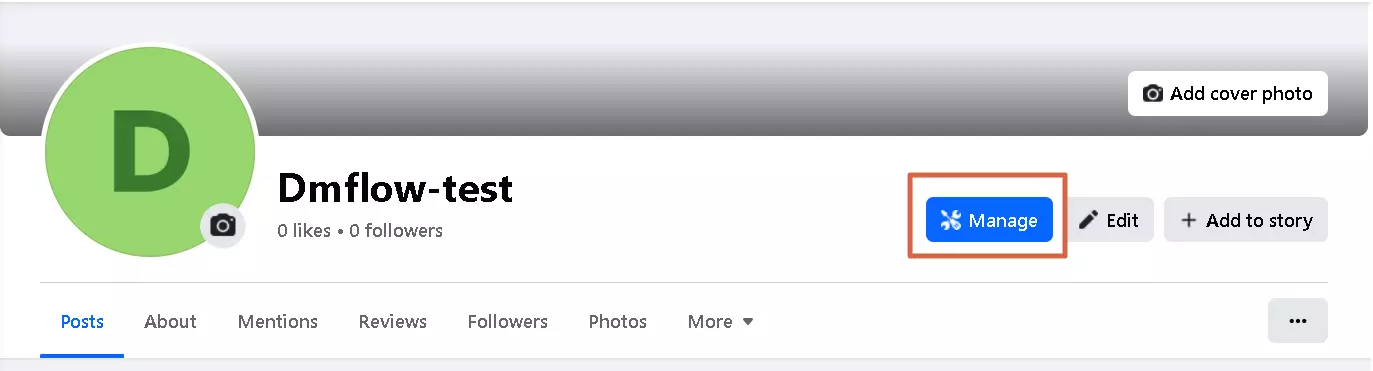
Click on Manage
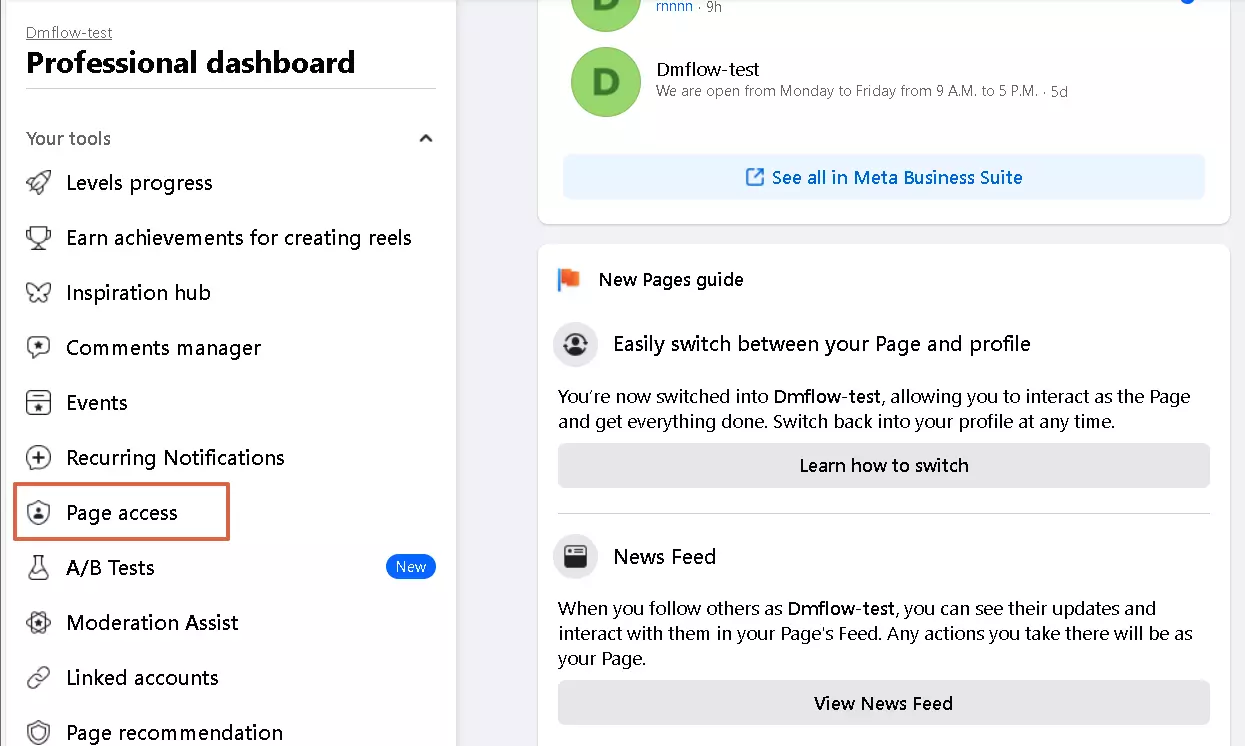
Click on Page Access
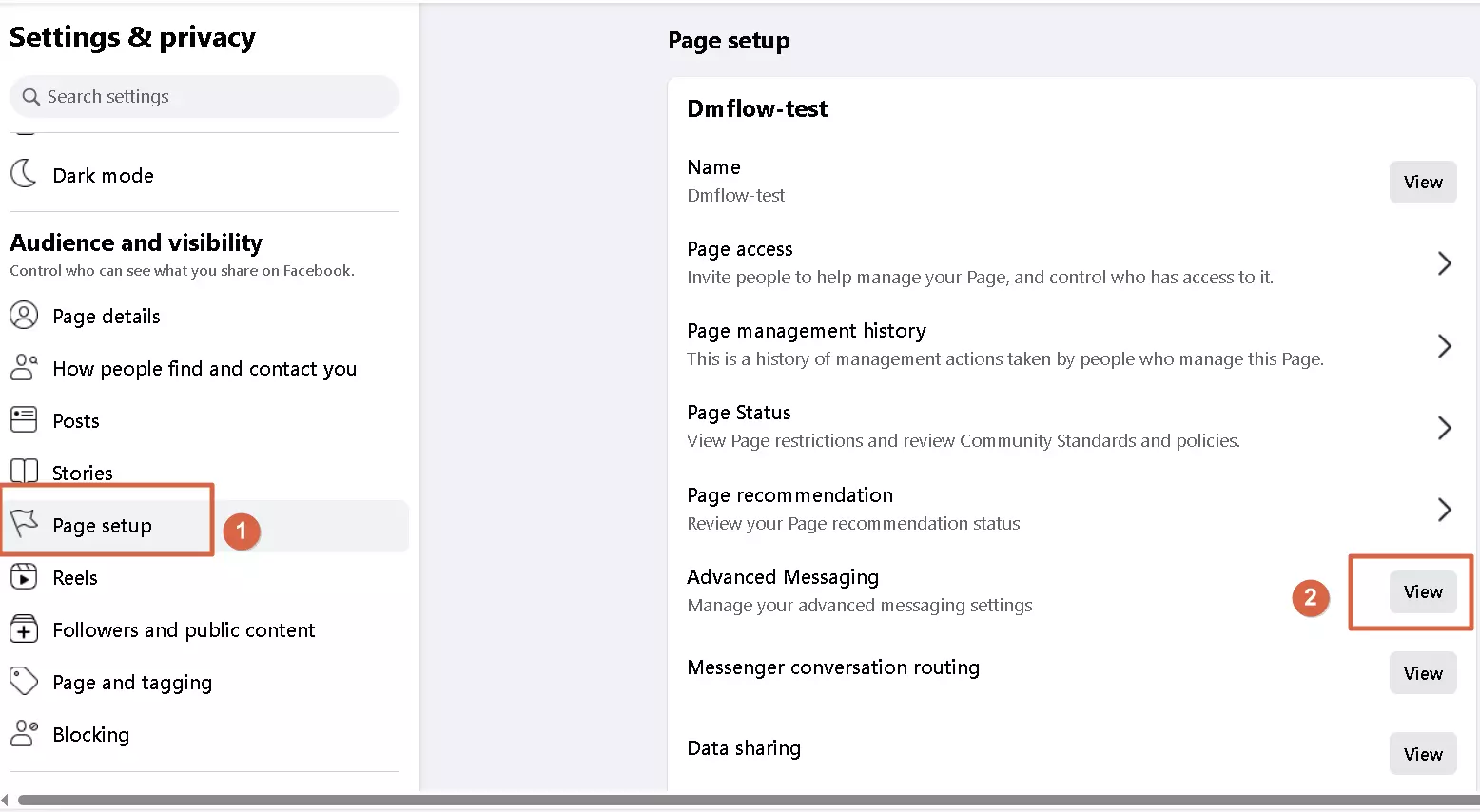
Click on Page Setup and then click on Advanced Messaging View
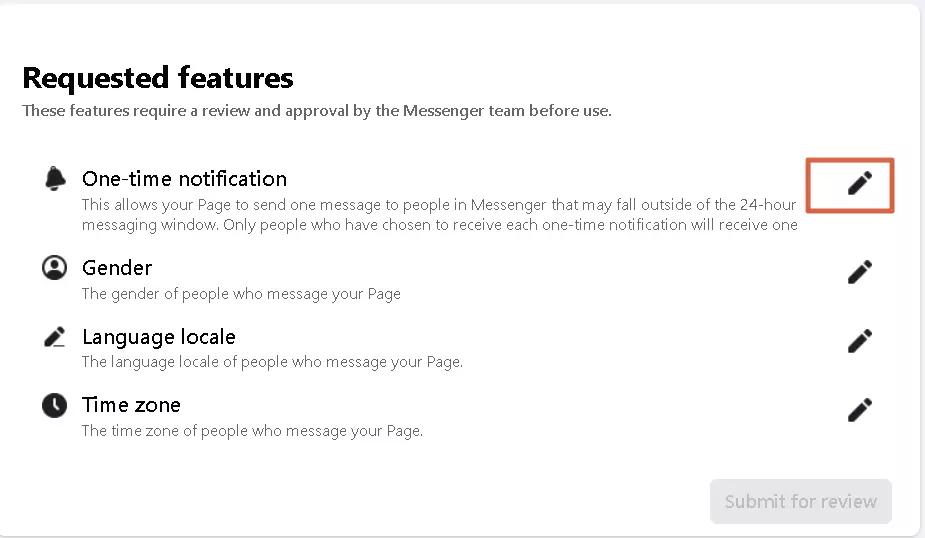
In Requested Features, find One-time notification and click on Edit
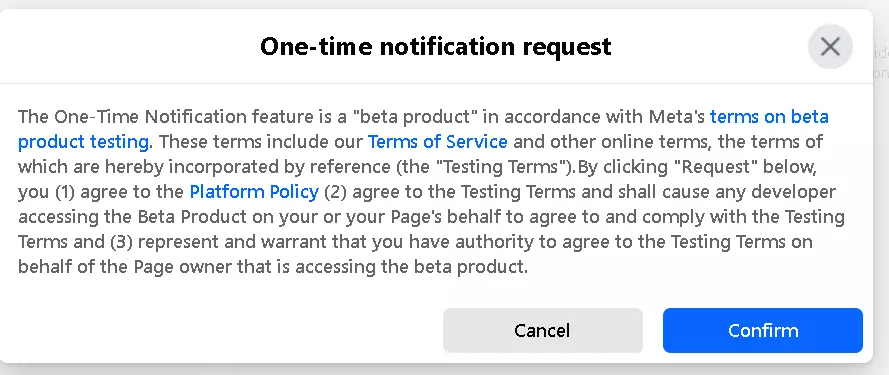
Click Confirm to complete
For more details, please refer to the Facebook One-time Notification official documentation.
Recurring Notification
Facebook’s Recurring Notification feature allows businesses to send automated notifications to users regularly. This is suitable for long-term activities, periodic reminders, or membership updates. This feature ensures continuous interaction with users, enhancing brand loyalty.
For more information on Recurring Notification, please refer to the official announcement.
How to Enable Broadcast in DMflow.chat
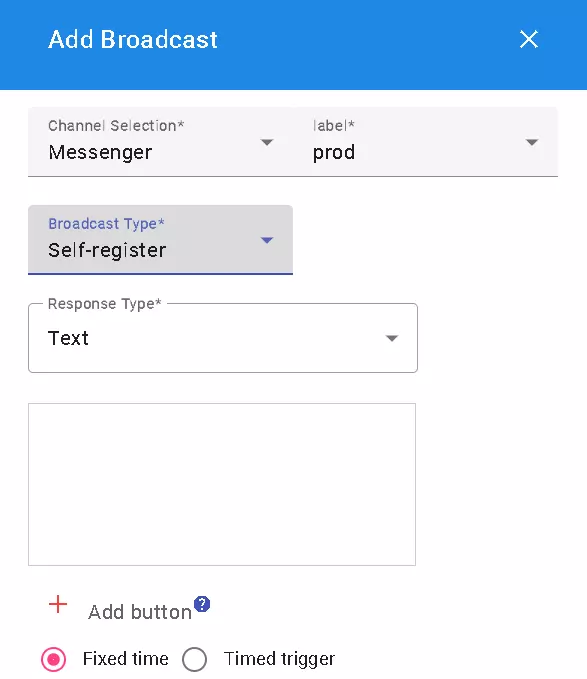
Broadcast Types
-
Self-registration: You can choose to use a fixed time or period. Fixed time will use One-time Notification, and timer trigger will use Recurring Notification.
-
Filtering users: Filtering users in Facebook can only send messages to customers who have sent messages within 24 hours. If you need to deliver messages after 24 hours, you need to use tags such as:
- ACCOUNT_UPDATE
- CONFIRMED_EVENT_UPDATE
- CUSTOMER_FEEDBACK(Not support)
-
POST_PURCHASE_UPDATE
How to Register an Event in DMflow.chat
Go to the CallFunc node (this node is specifically used for services provided within the system), select the “Event Registration” service, and click on the broadcast you just created.
When reaching the node, you can automatically receive messages. Click Notify me to complete the registration.