Tutorials
How to Create a Form Chatbot with DMflow.chat
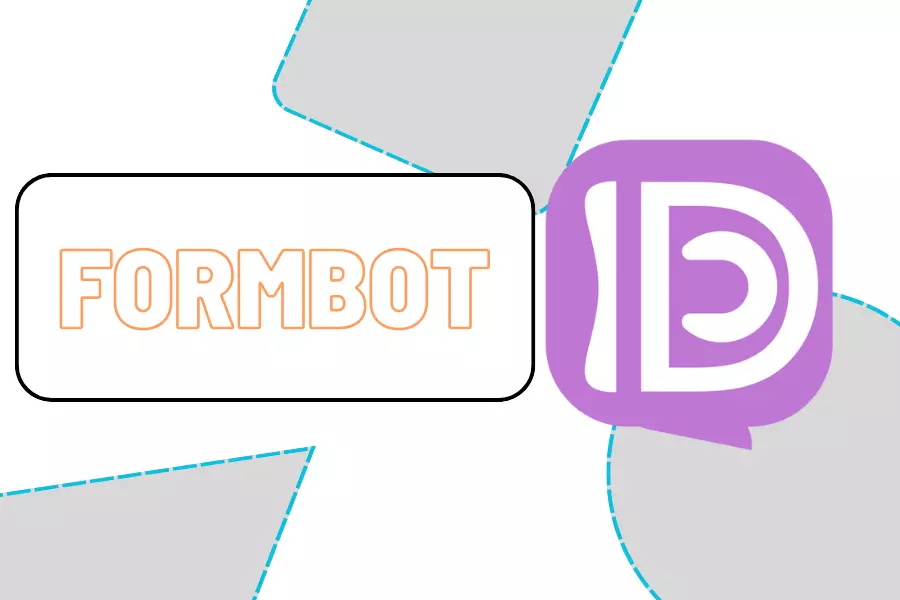
Creation at: 2023-12-25 | Last modified at: 2024-12-29 | 1 min read
How to Create a Form Bot
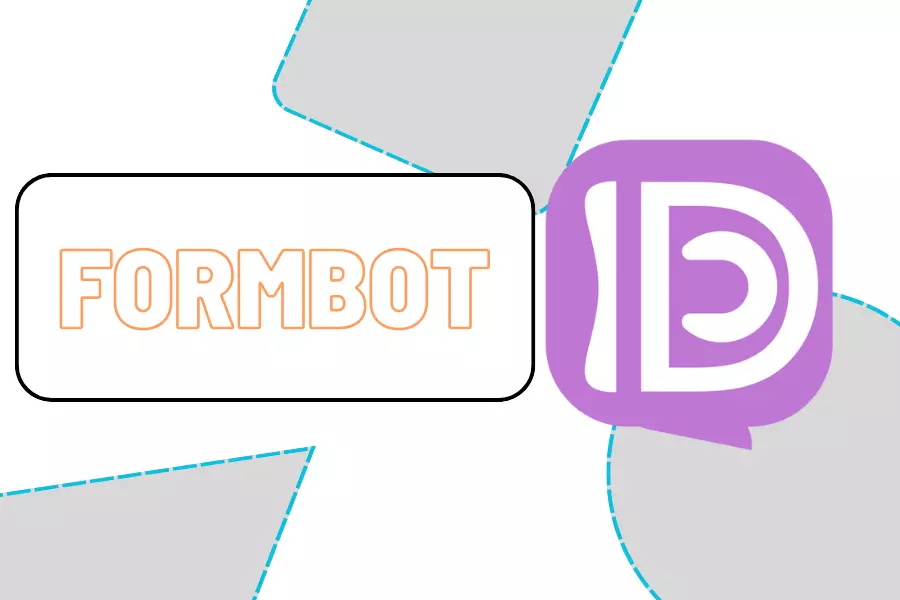
When using forms to create a database, you can define different fields to build a versatile system that meets various needs, such as customer relationship management (CRM) or automated product management.
Create a Calendar
The steps below show how to create a form bot that connects with Google Calendar to record events.
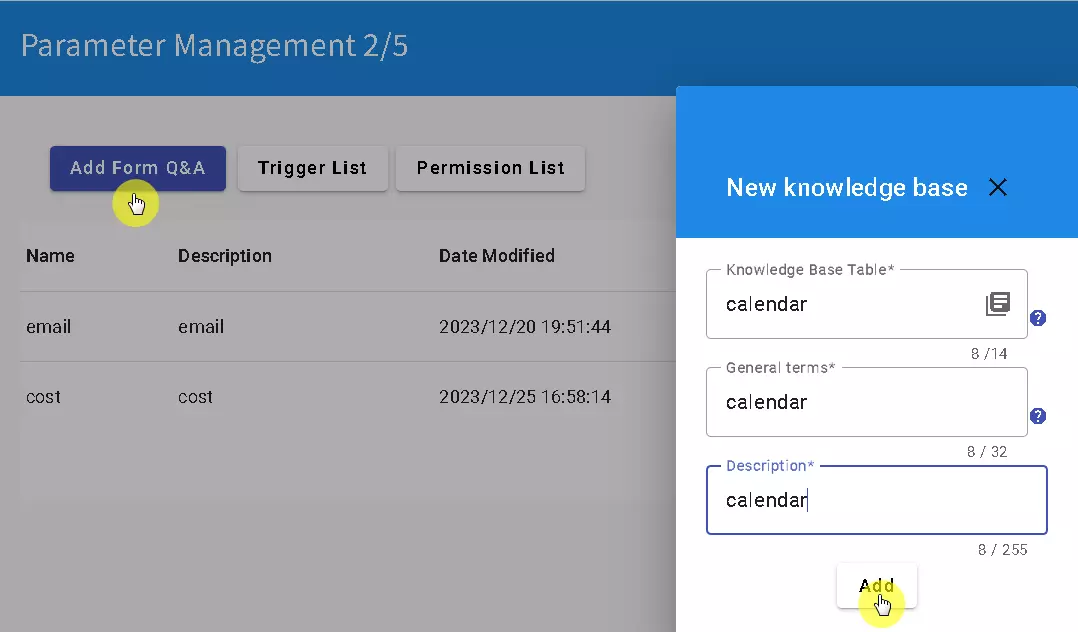
First, create the following fields in the form:
- event (Event Name)
- from (Start Time)
- to (End Time)
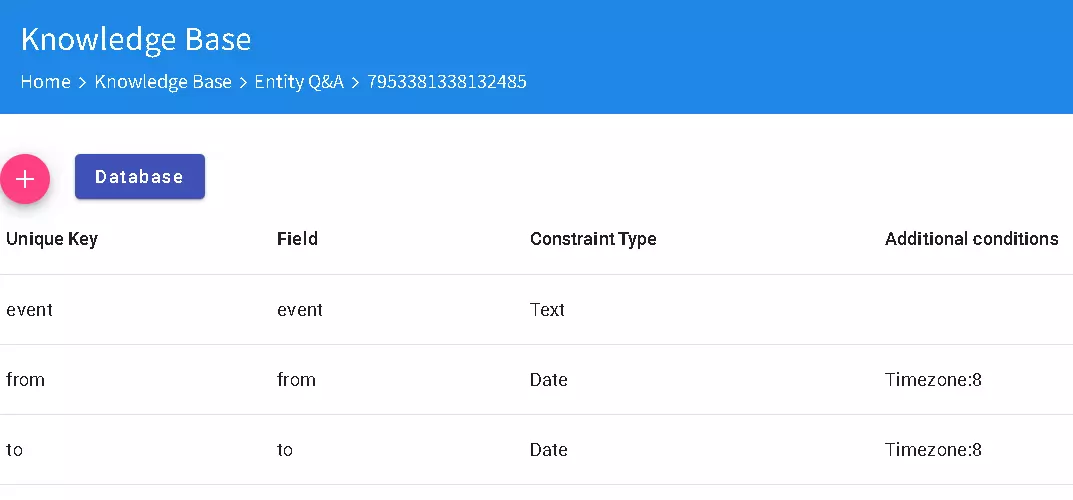
After creating the fields, test them to ensure that data entry and saving work properly.
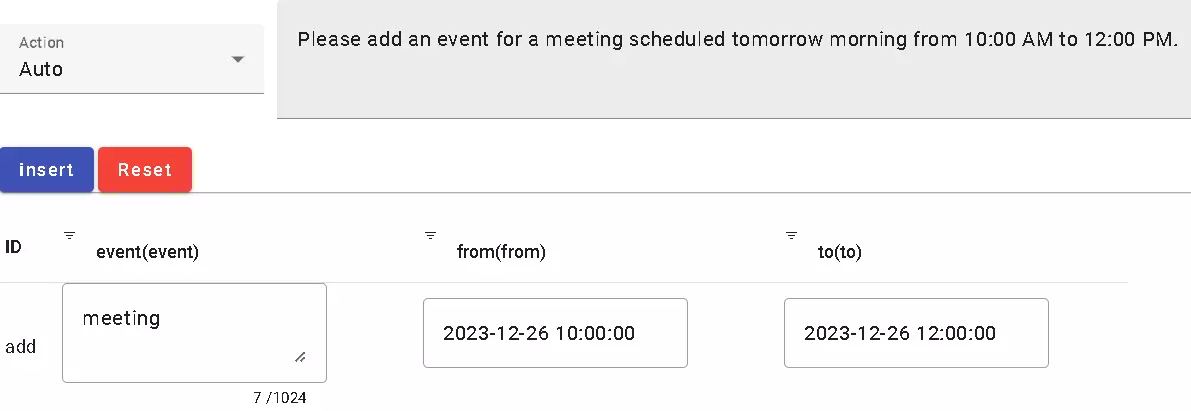
Create a Trigger
Next, set up triggers in the form Q&A feature.
- Click on “Trigger” and add a new trigger. Select “calendar.”
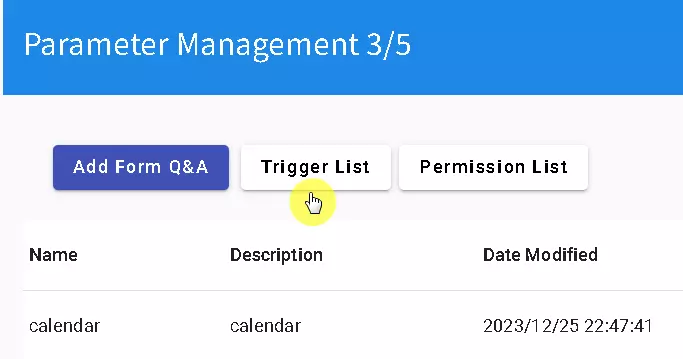
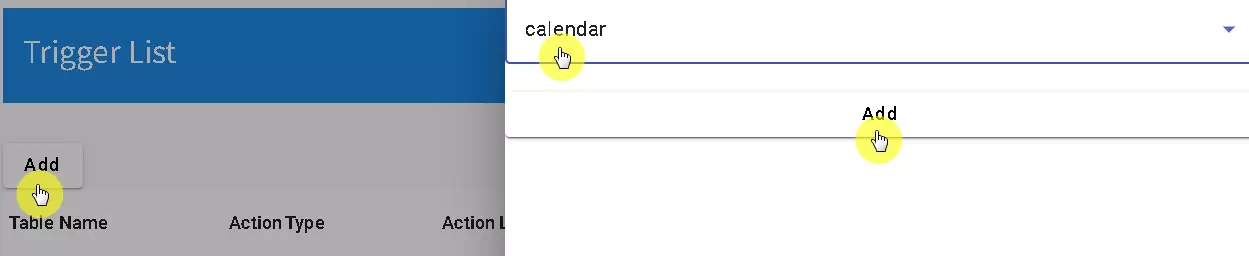
- Create a custom trigger named “Calendar.” Configure it to return “Success” when completed. Since this process does not require Q&A interactions, simply connect the “start” and “end” nodes.
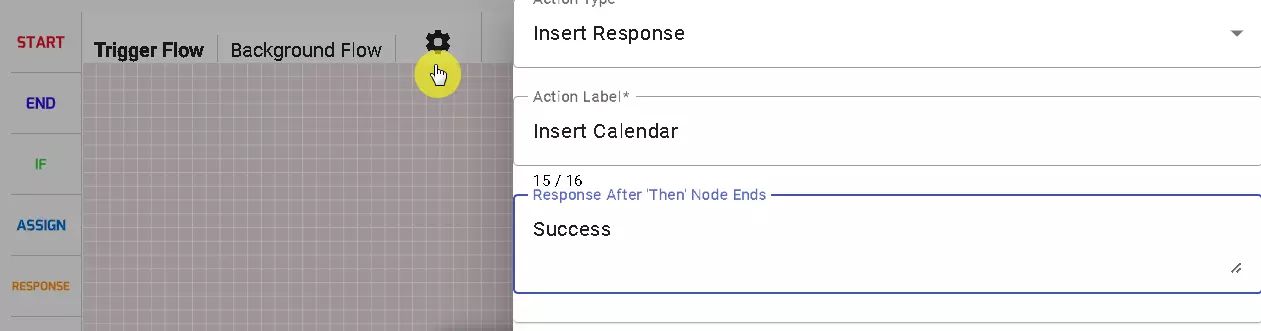
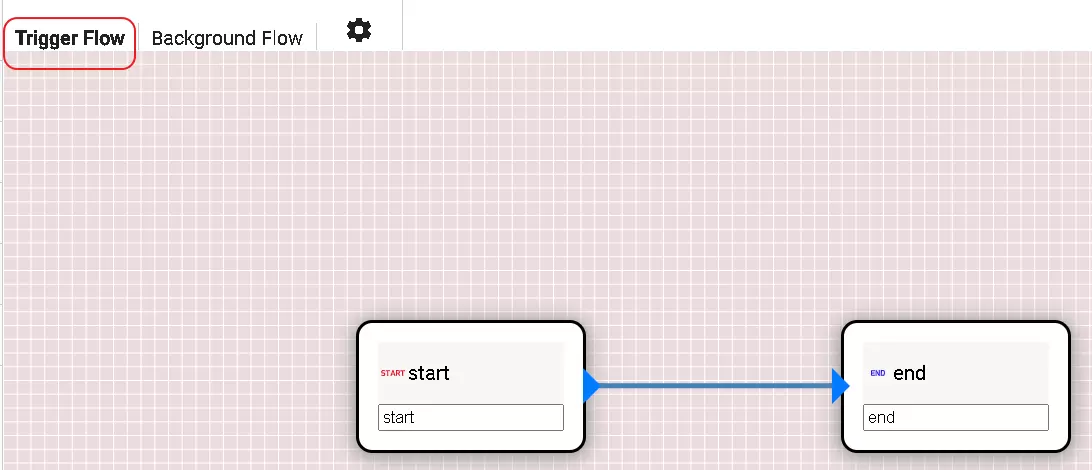
- Switch to the “Background Flow” section. Add a “Google Calendar” action and configure it as needed.
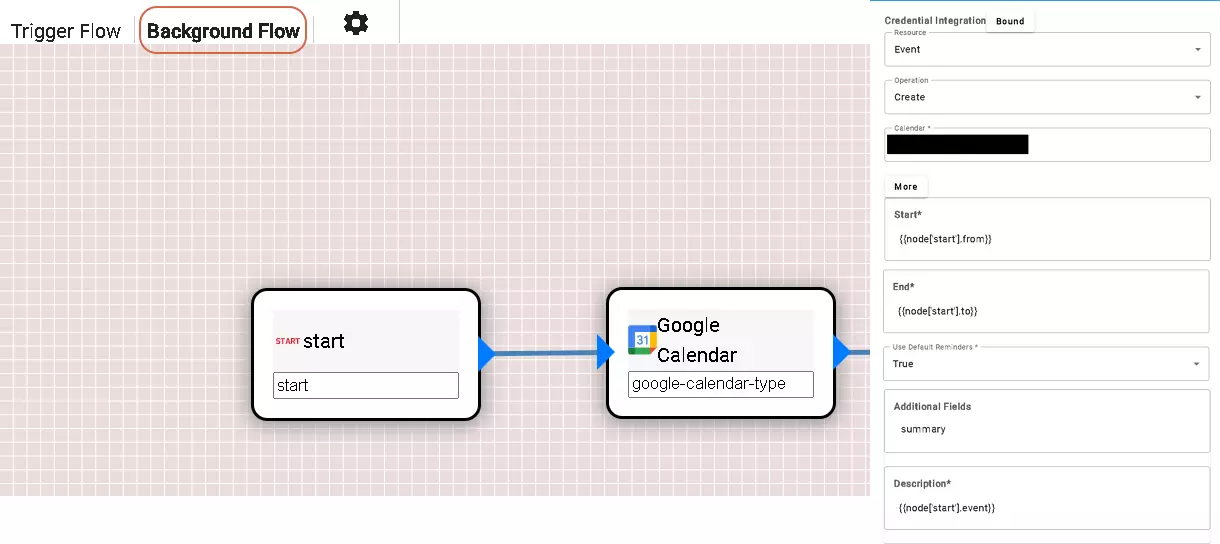
- After saving the settings, make sure to enable the calendar trigger and verify that the calendar feature in the form is active. Once confirmed, proceed to testing.
Testing
After completing the test, the process can be automated by the bot.
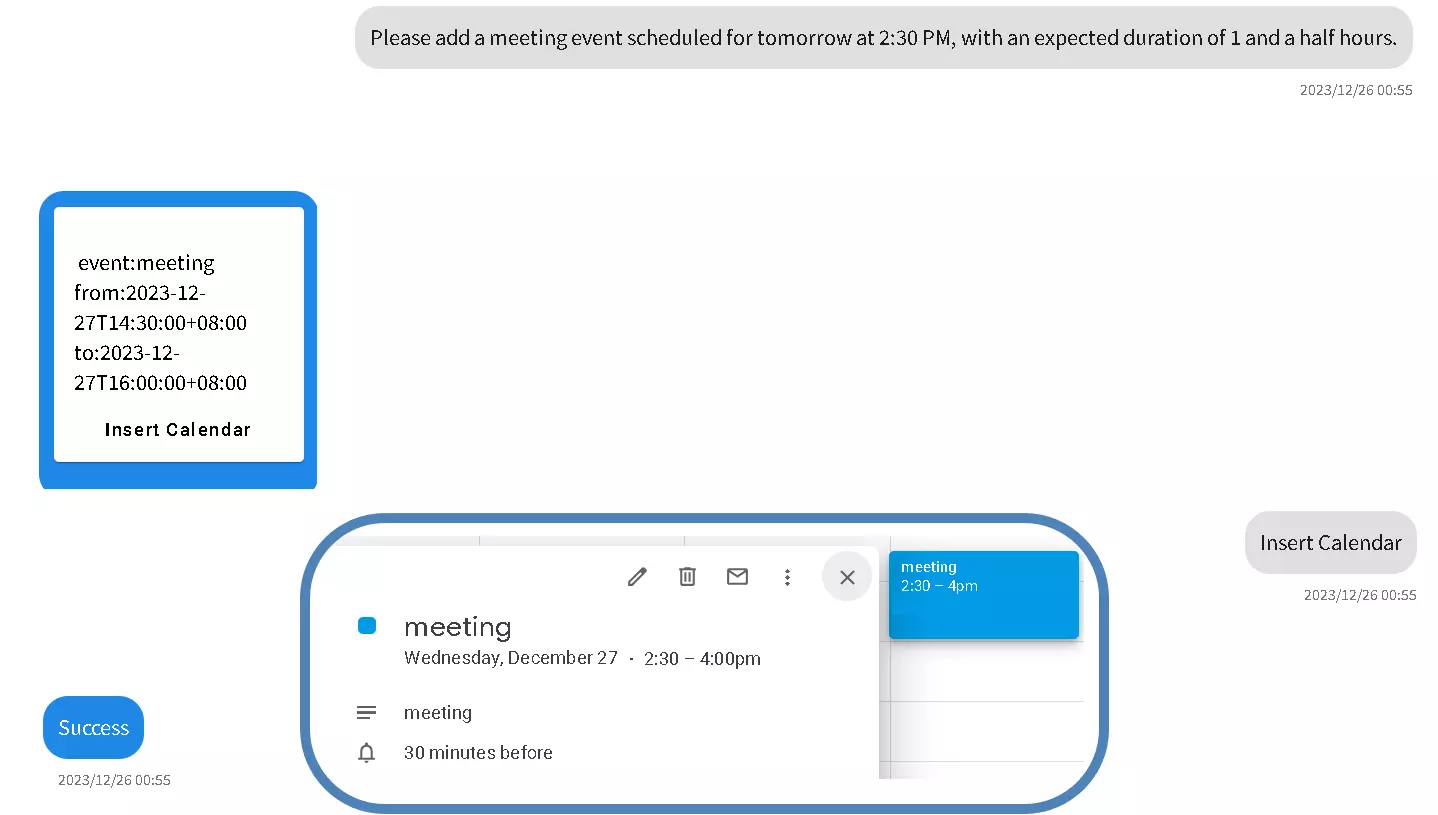
Contact
Copyright © DMflow.chat


