Boost Customer Service Efficiency with DMflow

Creation at: 2024-12-21 | Last modified at: 2024-12-31 | 5 min read
DMflow Improves Customer Service Efficiency: A Guide to the Latest Online Customer Service System
Detailed explanation of the latest online customer service system interface: includes visitor management, dialogue interaction, user attributes, and more to help you efficiently handle customer issues.

This article will take you through a deep dive into the operation interface of the latest online customer service system, helping you manage and serve customers more effectively.
Interface Overview
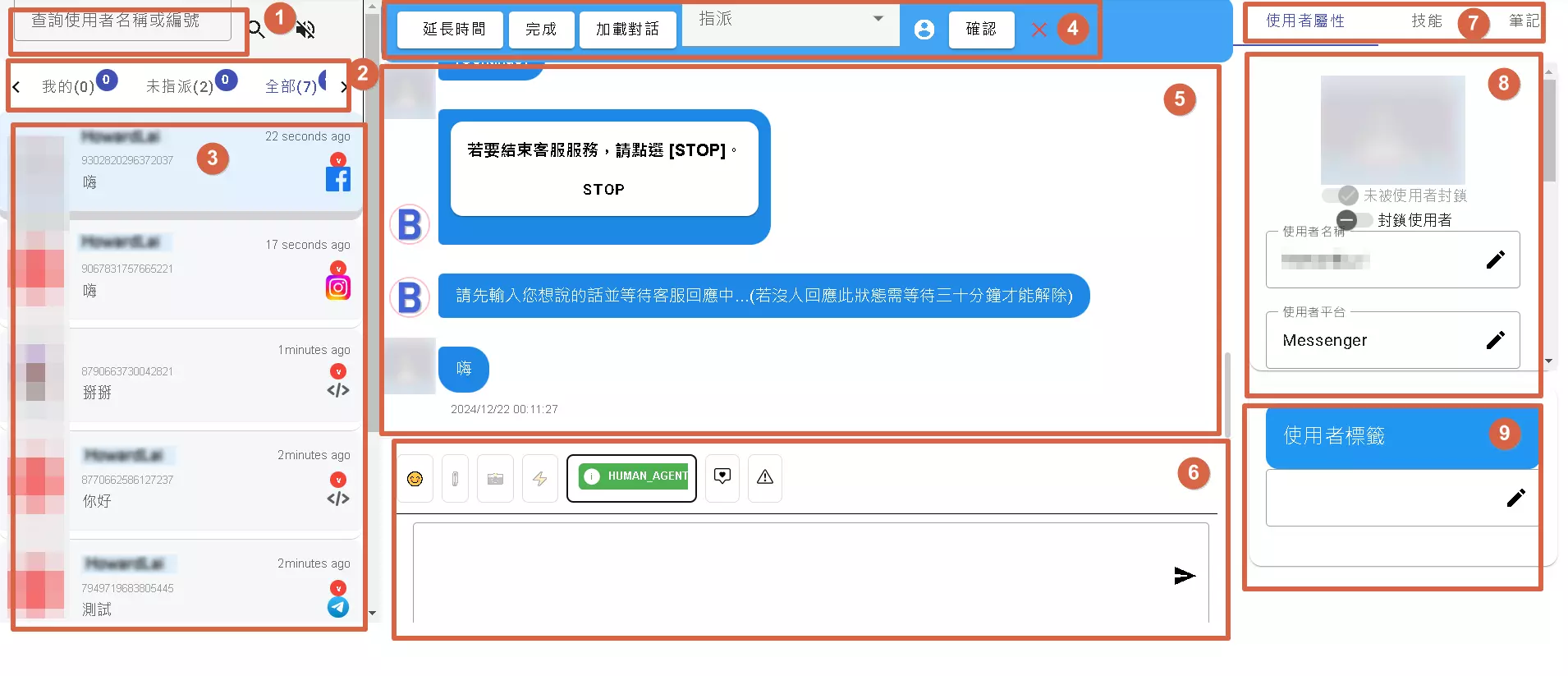
1. Search Function
- Function: Use the search bar to quickly find a specific user’s conversation history by pasting their user ID.
- Advantage: Saves time and efficiently locates customer information.
2. Display Fields
- Categories: This field provides three display modes:
- Mine: Shows visitors currently handled by you.
- Unassigned: Shows visitors not yet assigned to any customer service staff.
- All: Shows all online visitors.
- Purpose: Helps manage and assign customer service tasks.
3. Visitor List
- Content: This area displays visitors who are currently online and waiting to be processed or are being processed.
- Interaction: Click on a visitor to enter the dialogue window.
4. Operation Button Area
This area provides various operation buttons to help manage interactions with visitors:
- Extend Time: Each click extends the conversation time by 30 minutes, preventing automatic closure due to timeout.
- Complete: Clicking this resets the extended time to zero and switches the human customer service to an automated bot response mode.
- Reload: If your device cannot smoothly scroll through the visitor list, use this button to reload the list.
- Assign: Assigns the visitor to another team member for handling.
- Person Icon: Shows team members currently online and available for assignment.
- Confirm: Completes the assignment upon clicking.
- X Icon: Closes the dialogue window for that visitor and removes them from [2. Display Fields].
5. Dialogue Content Area
- Content: This area displays the complete conversation history between you and the visitor.
6. Input Area
- Function: Used for entering text messages, sending emojis, using preset response templates, and adding Messenger tags.
- Reminder Function: The system displays reminder messages in this area, such as the 7-day response limit for Facebook/Instagram and the cost explanation for Line push messages.
7. Sidebar Function Area
This area provides various auxiliary functions to help you better understand visitors and provide more comprehensive service:
- User Attributes: Displays all relevant information about the user.
- Skills: Through the skills function, you can call upon chatbots, document Q&A features, and share form links.
- Notes: You can use the
/notecommand to add notes in the conversation and use the@symbol to call other team members.
8. Visitor Attributes
- Content: Displays detailed attribute information about the visitor.
9. Visitor Tags
- Function: You can add tags to visitors for easy tracking and analysis.
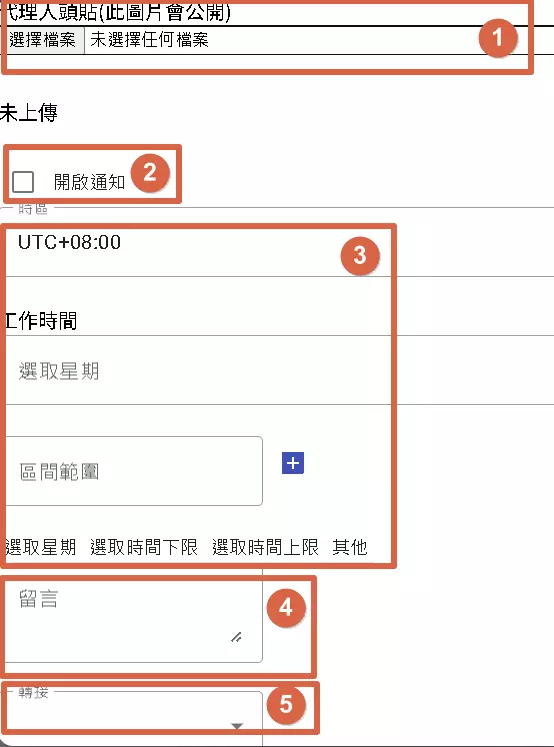
Notification Function
1. Agent Image
- Function: Allows agents to upload a personal avatar, which will be publicly displayed on the customer service interface for easy customer recognition.
- Explanation: It is recommended to use clear, professional images to make a good first impression.
2. Notification Settings
- Function: When enabled, the system sends notifications to agents when there are new messages.
- Supported Platforms: Currently supports Telegram and LINE Notify.
- Explanation: Choose your preferred communication app to receive notifications and ensure timely responses to customer messages.
3. Work Hours and Time Zone Settings
- Function: Allows agents to set their work hours and time zone, ensuring the system sends notifications and assigns work at the correct times.
- Time Zone: Select your local time zone to ensure time accuracy.
- Work Hours:
- Select Days: Choose the days you work.
- Time Range: Set your daily work hours. You can add multiple time ranges, such as distinguishing between morning and afternoon work sessions.
- Explanation: Properly setting work hours prevents unnecessary notifications during non-work times and ensures customers receive responses at appropriate times.
4. Messages
- Function: Allows other agents to view messages, such as when someone is not at their position.
5. Non-Work Hours Automatic Transfer Settings
- Function: Sets how the system handles customer messages when agents are not working.
- Automatic Transfer: The system automatically transfers messages to other online specialists.
- Options:
- Transfer to Specific Specialist/Team: Can set to transfer messages to a specific specialist or team.
- Display Offline Message: Can set to display a default offline message, informing customers of the current non-service time and providing other contact methods or expected response times. (Not yet implemented)
- Explanation: Ensures customers receive appropriate responses even during non-work hours, enhancing customer satisfaction.
Detailed Explanation of Third-Party Integration Notification Settings
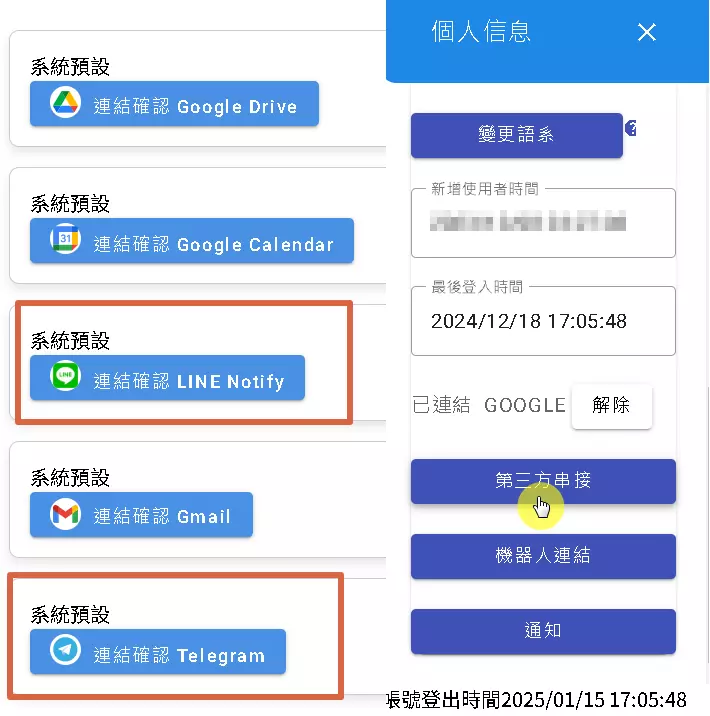
What is Third-Party Integration?
In software systems, “third-party integration” refers to connecting your system with services from other companies or platforms to expand functionality or integrate information. In this context, third-party integration is mainly used for receiving notifications, allowing you to stay updated on customer service system activities on other platforms.
Third-Party Integration Options Shown in the Image:
- LINE Notify: A notification service provided by LINE that can push messages to your LINE account.
- Telegram: An instant messaging app that also provides an API for other applications to send messages.
Setup Steps:
- Click the “Third-Party Integration” button: Enter the third-party integration settings page.
- Choose the platform to integrate: Select LINE Notify or Telegram.
- Link Account: Follow the system instructions to link your LINE or Telegram account. This usually requires authorization on LINE or Telegram.
- Confirm Link: After successful linking, the system will display “Link Confirmed.”
Function Explanation:
- Real-Time Notifications: Through third-party integration, you can receive real-time notifications from the customer service system on LINE or Telegram, such as:
- Receiving new customer messages.
- Convenience: You can stay updated without being at your computer or constantly monitoring the customer service system interface.
Explanation About LINE Notify Closing:
As LINE Notify is set to close next March, we will provide our own developed APP for use.
- Temporary Use of LINE Notify: You can still use LINE Notify to receive notifications until next March.
- Watch for Future Announcements: Please keep an eye on dmflow’s announcements to learn about the APP’s release time and usage.
Conclusion
Through this article, you should now have a deeper understanding of the latest online customer service system operation interface. By utilizing these features, you can effectively improve your customer service efficiency and provide higher quality service to your customers.


