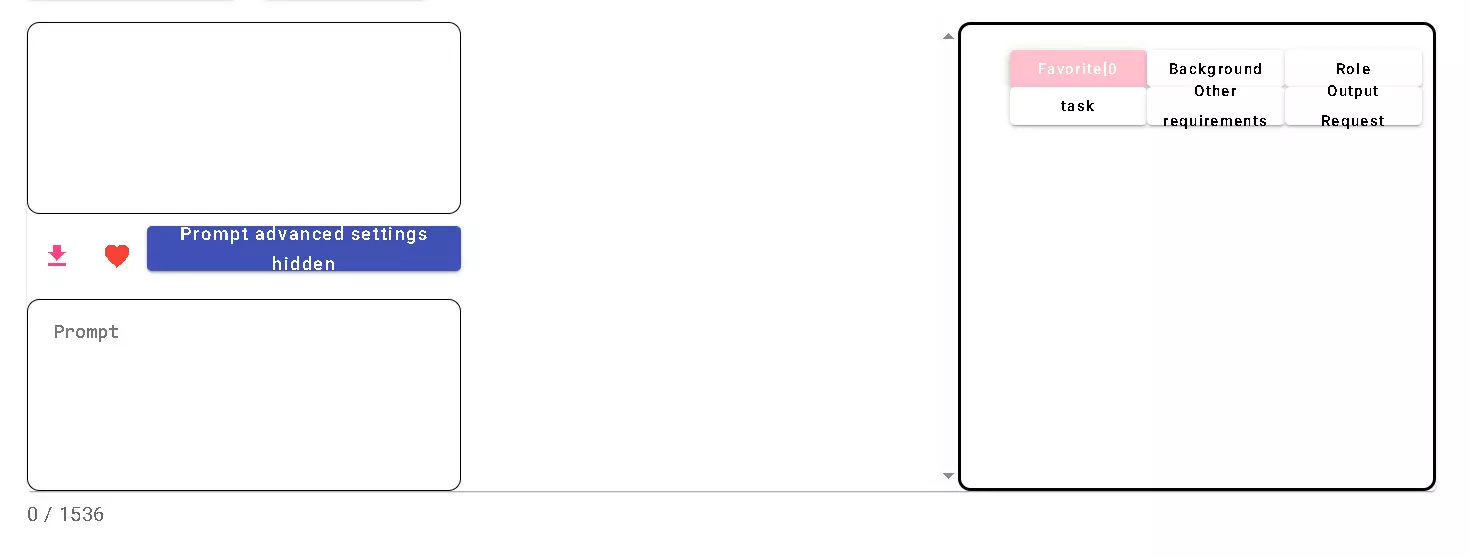How to Easily Create Prompts: Making AI Writing Simple and Efficient
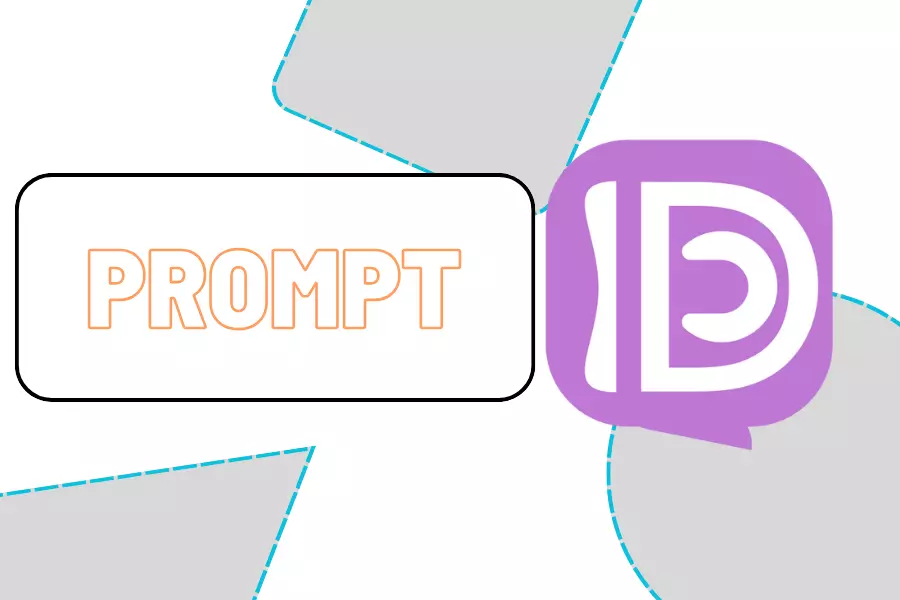
Creation at: 2023-12-27 | Last modified at: 2024-12-29 | 2 min read
How to Easily Create Prompts
When using document Q&A, form Q&A triggers, or engaging in casual chats (Role Chat), you may sometimes struggle to write a prompt. In such cases, you can leverage the built-in functionality in the casual chat domain to help generate prompts. This method is especially useful for situations that require default system prompts.
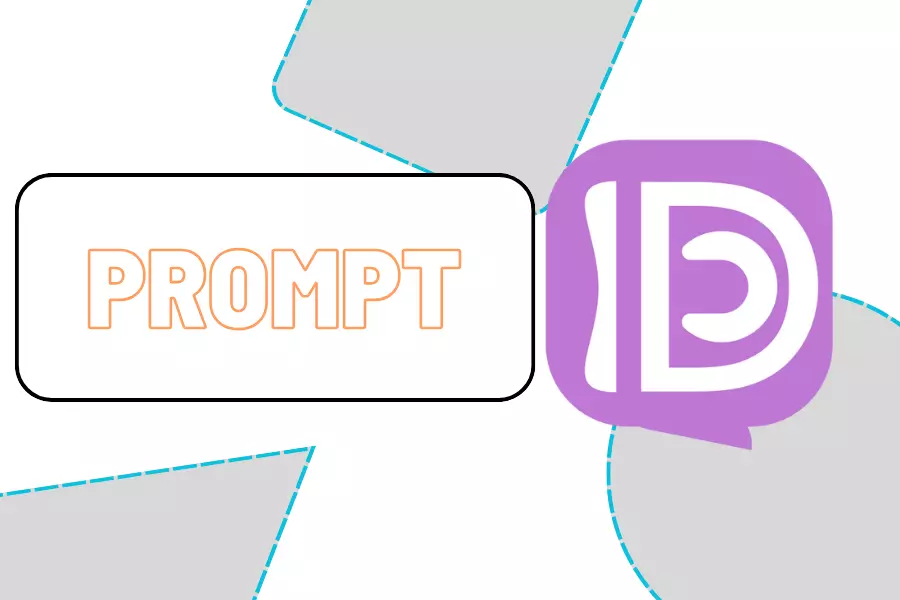
How to Use:
- Enter Chat Testing: Start by accessing the testing interface within the chat feature.
- Select Default Role [SYS_PROMPT]: In the role selection dropdown menu, choose
[SYS_PROMPT]. This option represents a default system role specifically designed for generating prompts.
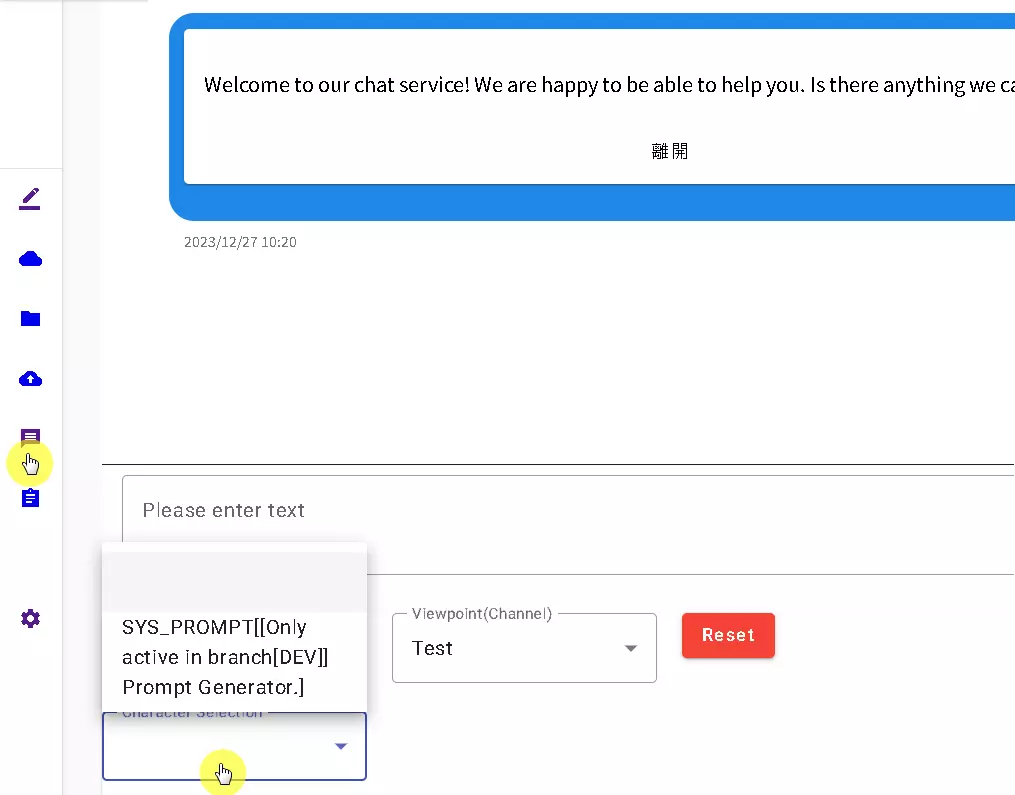
- (Optional) Click “Reset”: After selecting the role, you can click the “Reset” button, though this step is not mandatory.
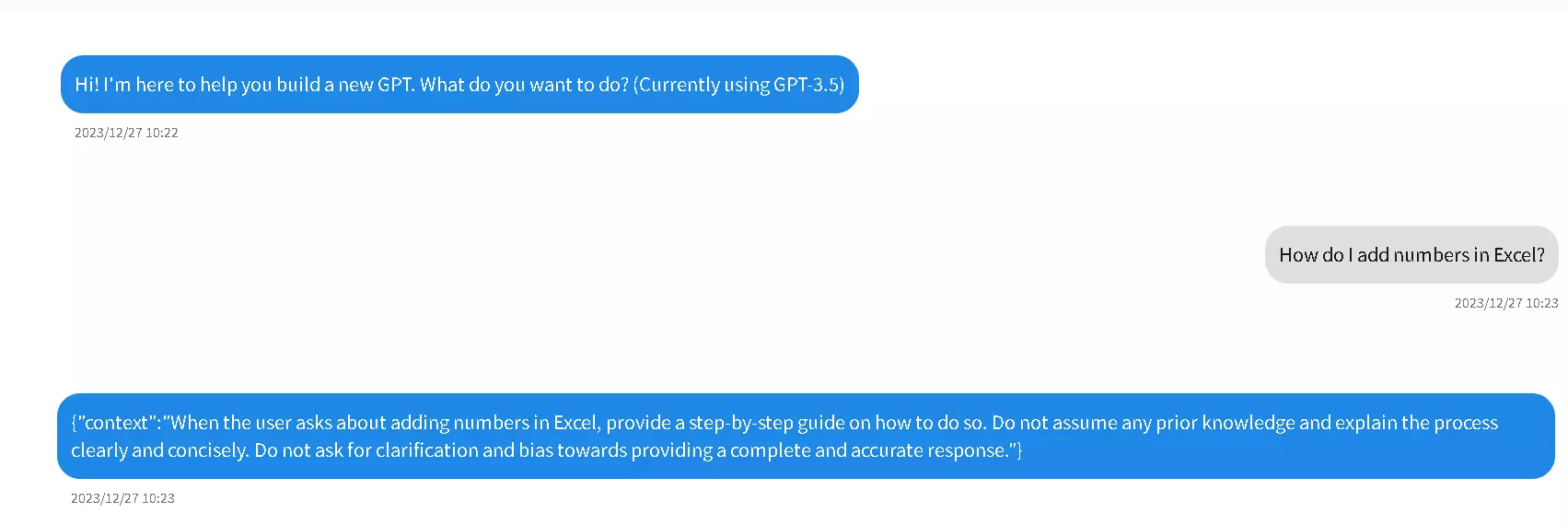
Example:
Below are two prompts generated using [SYS_PROMPT] with the input “How do I add numbers in Excel?” You can try it yourself:
1. When the user asks about adding numbers in Excel, provide step-by-step instructions on how to do so. Do not assume any prior knowledge of Excel. Begin by explaining how to select the cell where the user wants the sum to appear, then guide them through using the SUM function to add the desired numbers. Encourage the user to ask for further clarification if needed.
2. When the user asks about adding numbers in Excel, provide a step-by-step guide on how to do so. Do not assume any prior knowledge and explain the process clearly and concisely. Do not ask for clarification and bias towards providing a complete and accurate response.
Each generated prompt may vary slightly, which is normal. If you forget a previously generated prompt, you can retrieve it from the history log.
Notes on Using [SYS_PROMPT]:
- Context Variability: The context generated by
[SYS_PROMPT]may not always include the specific hints you want. Sometimes it might just generate a question, so use it carefully. - Advantages of English Prompts: Even if you ask questions in Chinese or another language, the generated prompt is often in English. This is because English generally performs better in prompt engineering. Using the generated English prompt directly is recommended.
- Follow-ups and Suggestions: The system may sometimes ask follow-up questions like “What should you focus on?” You can choose to answer based on your needs.
- “Building GPT” Message: If the system displays “Building GPT,” directly call “Provide context.” Otherwise, it may continue showing a waiting message.
Advanced Techniques: Optimizing Prompts with Role Creation
Simply using [SYS_PROMPT] may have limited effectiveness. To generate more precise and tailored prompts, consider combining it with the role creation feature.
- Fill in Role Information: In the role creation interface, provide detailed information such as background, character, tasks, additional requirements, and output expectations.
-
Use
[SYS_PROMPT]to Generate Prompts: After filling in the role information, use[SYS_PROMPT]to generate a prompt. This often delivers better results with less effort.(You can include a screenshot here: Advanced Prompt Creation)
By following these methods, you can effectively utilize system features to create prompts that meet your needs and enhance your overall experience.